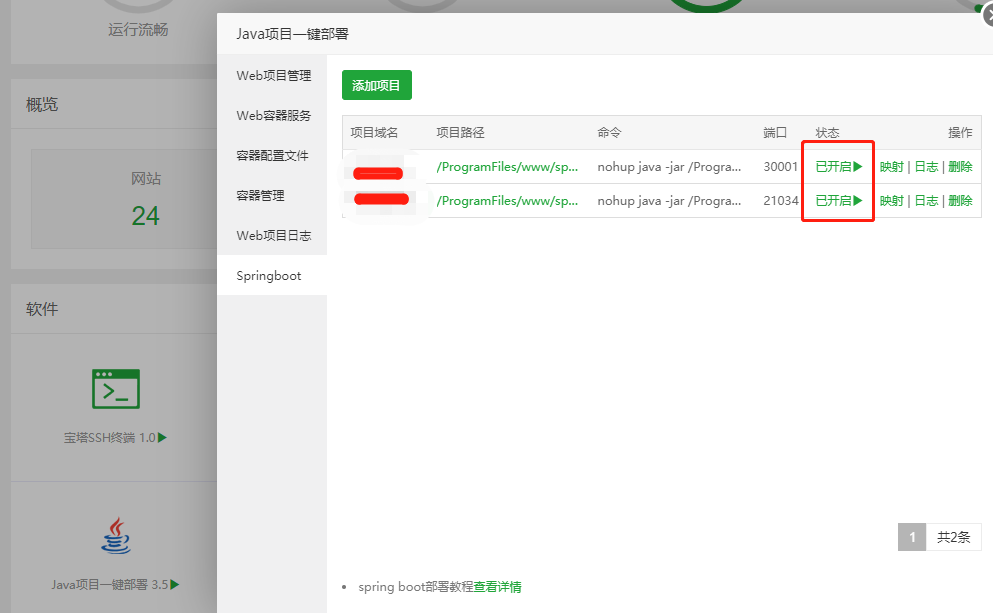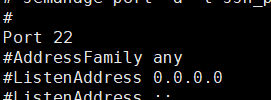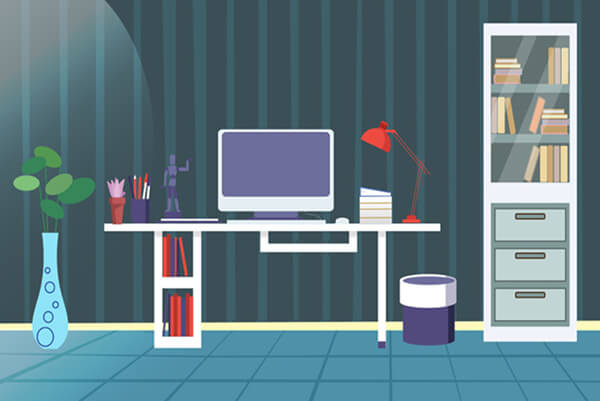搜索到
126
篇与
server
的结果
-

-
 ssh服务未启动,22端口启用 这里使用的容器是centos7环境,基本是个比较纯净的环境,几乎什么都没装根据自己需求,先安装一些基本的(容器,默认是root用户)yum install -y net-tools接着安装openssl,openssh-serveryum install -y openssl openssh-server然后启动ssh/usr/sbin/sshd -D这里会报错[root@68e7598797d7 /]# /usr/sbin/sshd -D Could not load host key: /etc/ssh/ssh_host_rsa_key Could not load host key: /etc/ssh/ssh_host_ecdsa_key Could not load host key: /etc/ssh/ssh_host_ed25519_key需要进行下面的设置[root@68e7598797d7 /]# ssh-keygen -q -t rsa -b 2048 -f /etc/ssh/ssh_host_rsa_key -N '' [root@68e7598797d7 /]# ssh-keygen -q -t ecdsa -f /etc/ssh/ssh_host_ecdsa_key -N '' [root@68e7598797d7 /]# ssh-keygen -t dsa -f /etc/ssh/ssh_host_ed25519_key -N ''接着修改sshd_config文件配置信息,路径为 /etc/ssh/sshd_config1.将 Port 22 前面的注释去掉(开启22号端口)2.将 PermitRootLogin 的 no 改为 yes (这里是设置是否允许root用户登录,可根据自己需求决定是否开启)重新启动ssh[root@68e7598797d7 /]# /usr/sbin/sshd -D &注意,如果设置都没问题的话,命令结尾加个‘&’,自动后台运行,启动成功会返回进程号[root@68e7598797d7 /]# /usr/sbin/sshd -D & [1] 16给root添加密码添加过的可跳过此步骤[root@68e7598797d7 /]# yum install passwd [root@68e7598797d7 /]# passwd
ssh服务未启动,22端口启用 这里使用的容器是centos7环境,基本是个比较纯净的环境,几乎什么都没装根据自己需求,先安装一些基本的(容器,默认是root用户)yum install -y net-tools接着安装openssl,openssh-serveryum install -y openssl openssh-server然后启动ssh/usr/sbin/sshd -D这里会报错[root@68e7598797d7 /]# /usr/sbin/sshd -D Could not load host key: /etc/ssh/ssh_host_rsa_key Could not load host key: /etc/ssh/ssh_host_ecdsa_key Could not load host key: /etc/ssh/ssh_host_ed25519_key需要进行下面的设置[root@68e7598797d7 /]# ssh-keygen -q -t rsa -b 2048 -f /etc/ssh/ssh_host_rsa_key -N '' [root@68e7598797d7 /]# ssh-keygen -q -t ecdsa -f /etc/ssh/ssh_host_ecdsa_key -N '' [root@68e7598797d7 /]# ssh-keygen -t dsa -f /etc/ssh/ssh_host_ed25519_key -N ''接着修改sshd_config文件配置信息,路径为 /etc/ssh/sshd_config1.将 Port 22 前面的注释去掉(开启22号端口)2.将 PermitRootLogin 的 no 改为 yes (这里是设置是否允许root用户登录,可根据自己需求决定是否开启)重新启动ssh[root@68e7598797d7 /]# /usr/sbin/sshd -D &注意,如果设置都没问题的话,命令结尾加个‘&’,自动后台运行,启动成功会返回进程号[root@68e7598797d7 /]# /usr/sbin/sshd -D & [1] 16给root添加密码添加过的可跳过此步骤[root@68e7598797d7 /]# yum install passwd [root@68e7598797d7 /]# passwd -
 passwd /usr/share/cracklib/pw_dict: error reading header Linux修改密码提示passwd /usr/share/cracklib/pw_dict: error reading header/usr/share/cracklib/pw_dict: error reading header/usr/share/cracklib/pw_dict.pwd: No such file or directory这是因为cracklib-dicts函数库出问题了,先查看下版本rpm -qa | grep cracklib-dicts正常显示:cracklib-dicts-2.8.9-3.3卸载安装包并重装,如果没有结果返回,则直接安装rpm -e cracklib-dicts --nodeps重装:yum reinstall -y cracklib-dicts直接安装:yum install cracklib-dicts如果yum install安装失败,可以尝试安装rpm包rpm -ivh cracklib-dicts-2.8.9-3.3.x86_64.rpm rpm -ql cracklib-dicts检查下是否安装成功rpm -ql cracklib-dicts /usr/lib64/cracklib_dict.hwm /usr/lib64/cracklib_dict.pwd /usr/lib64/cracklib_dict.pwi /usr/sbin/mkdict /usr/sbin/packer /usr/share/cracklib /usr/share/cracklib/pw_dict.hwm /usr/share/cracklib/pw_dict.pwd /usr/share/cracklib/pw_dict.pwirpm包可以在光盘镜像Server目录中找到, 最好安装相同,否则有可能产生依赖问题,拔出萝卜带出泥....cracklib-dicts-2.9.6-5.fc26.x86_64.zipCrackLib是一个可用于类UNIX系统下的函数库, 一般来说, 通常只使用其中的一个函数.它可以用于编写和passwd有关的程序中, 其基本思想是很简单的, 就是防止用户使用过于简单, 容易被猜测出来或容易被一些工具搜索到的密码.CrackLib并不是一个可以直接运行使用的程序, 它是一个函数库, 你可以利用其中的函数写自己的程序, 或是加入其它程序中, 用来提高安全性。
passwd /usr/share/cracklib/pw_dict: error reading header Linux修改密码提示passwd /usr/share/cracklib/pw_dict: error reading header/usr/share/cracklib/pw_dict: error reading header/usr/share/cracklib/pw_dict.pwd: No such file or directory这是因为cracklib-dicts函数库出问题了,先查看下版本rpm -qa | grep cracklib-dicts正常显示:cracklib-dicts-2.8.9-3.3卸载安装包并重装,如果没有结果返回,则直接安装rpm -e cracklib-dicts --nodeps重装:yum reinstall -y cracklib-dicts直接安装:yum install cracklib-dicts如果yum install安装失败,可以尝试安装rpm包rpm -ivh cracklib-dicts-2.8.9-3.3.x86_64.rpm rpm -ql cracklib-dicts检查下是否安装成功rpm -ql cracklib-dicts /usr/lib64/cracklib_dict.hwm /usr/lib64/cracklib_dict.pwd /usr/lib64/cracklib_dict.pwi /usr/sbin/mkdict /usr/sbin/packer /usr/share/cracklib /usr/share/cracklib/pw_dict.hwm /usr/share/cracklib/pw_dict.pwd /usr/share/cracklib/pw_dict.pwirpm包可以在光盘镜像Server目录中找到, 最好安装相同,否则有可能产生依赖问题,拔出萝卜带出泥....cracklib-dicts-2.9.6-5.fc26.x86_64.zipCrackLib是一个可用于类UNIX系统下的函数库, 一般来说, 通常只使用其中的一个函数.它可以用于编写和passwd有关的程序中, 其基本思想是很简单的, 就是防止用户使用过于简单, 容易被猜测出来或容易被一些工具搜索到的密码.CrackLib并不是一个可以直接运行使用的程序, 它是一个函数库, 你可以利用其中的函数写自己的程序, 或是加入其它程序中, 用来提高安全性。 -

-
 linux修改系统中文字符集支持 [root@localhost ~]# docker run -it -d centos:7 [root@650da1307bb1 /]# echo $LANG [root@650da1307bb1 /]# locale # 查看当前系统所使用的字符集 LANG= LC_CTYPE="POSIX" LC_NUMERIC="POSIX" LC_TIME="POSIX" LC_COLLATE="POSIX" LC_MONETARY="POSIX" LC_MESSAGES="POSIX" LC_PAPER="POSIX" LC_NAME="POSIX" LC_ADDRESS="POSIX" LC_TELEPHONE="POSIX" LC_MEASUREMENT="POSIX" LC_IDENTIFICATION="POSIX" LC_ALL= [root@650da1307bb1 /]# locale -a | grep CN # 默认没有中文 [root@650da1307bb1 /]# locale -a | grep zh [root@650da1307bb1 /]# locale -a C POSIX en_AG en_AG.utf8 en_AU en_AU.iso88591 en_AU.utf8 en_US en_US.iso88591 en_US.iso885915 en_US.utf8 [root@650da1307bb1 /]# yum install -y kde-l10n-Chinese # 需要执行命令进行安装 [root@650da1307bb1 /]# yum reinstall -y glibc-common [root@650da1307bb1 /]# yum groupinstall "fonts" -y [root@650da1307bb1 /]# yum install -y system-config-language [root@650da1307bb1 /]# localedef -c -f UTF-8 -i zh_CN zh_CN.UFT-8 # 定义字符集 [root@650da1307bb1 /]# localedef -c -f GBK -i zh_CN zh_CN.GBK [root@650da1307bb1 /]# localedef -c -f GB2312 -i zh_CN zh_CN.GB2312 [root@650da1307bb1 /]# locale -a C POSIX en_US.utf8 zh_CN.gb2312 zh_CN.gbk zh_CN.uft8 [root@650da1307bb1 /]# cat /etc/locale.conf LANG="en_US.UTF-8" [root@650da1307bb1 /]# echo 'LANG="zh_CN.UTF-8"' > /etc/locale.conf # 修改系统字符集 [root@650da1307bb1 /]# cat /etc/locale.conf LANG="zh_CN.UTF-8" [root@650da1307bb1 /]# source /etc/locale.conf [root@650da1307bb1 /]# echo 'export LC_ALL="zh_CN.utf8"' >> /etc/profile [root@650da1307bb1 /]# source /etc/profile [root@650da1307bb1 /]# locale LANG=zh_CN.UTF-8 LC_CTYPE="zh_CN.uft8" LC_NUMERIC="zh_CN.uft8" LC_TIME="zh_CN.uft8" LC_COLLATE="zh_CN.uft8" LC_MONETARY="zh_CN.uft8" LC_MESSAGES="zh_CN.uft8" LC_PAPER="zh_CN.uft8" LC_NAME="zh_CN.uft8" LC_ADDRESS="zh_CN.uft8" LC_TELEPHONE="zh_CN.uft8" LC_MEASUREMENT="zh_CN.uft8" LC_IDENTIFICATION="zh_CN.uft8" LC_ALL=zh_CN.uft8 #### 如果还出现乱码,执行以下命令 #### [root@650da1307bb1 fonts]# cd /usr/share/fonts/ [root@650da1307bb1 fonts]# fc-cache -fv #### 生成镜像 ########## docker commit -m 'test' e265924baa80 centos:7-utf8 ########### dockerfile ############################################## FROM centos:7 RUN ln -sf /usr/share/zoneinfo/Asia/Shanghai /etc/localtime \ && yum -y install kde-l10n-Chinese \ && yum -y reinstall glibc-common \ && localedef -c -f UTF-8 -i zh_CN zh_CN.UTF-8 \ && echo 'LANG="zh_CN.UTF-8"' > /etc/locale.conf \ && source /etc/locale.conf \ && yum clean all ENV LANG=zh_CN.UTF-8 \ LC_ALL=zh_CN.UTF-8
linux修改系统中文字符集支持 [root@localhost ~]# docker run -it -d centos:7 [root@650da1307bb1 /]# echo $LANG [root@650da1307bb1 /]# locale # 查看当前系统所使用的字符集 LANG= LC_CTYPE="POSIX" LC_NUMERIC="POSIX" LC_TIME="POSIX" LC_COLLATE="POSIX" LC_MONETARY="POSIX" LC_MESSAGES="POSIX" LC_PAPER="POSIX" LC_NAME="POSIX" LC_ADDRESS="POSIX" LC_TELEPHONE="POSIX" LC_MEASUREMENT="POSIX" LC_IDENTIFICATION="POSIX" LC_ALL= [root@650da1307bb1 /]# locale -a | grep CN # 默认没有中文 [root@650da1307bb1 /]# locale -a | grep zh [root@650da1307bb1 /]# locale -a C POSIX en_AG en_AG.utf8 en_AU en_AU.iso88591 en_AU.utf8 en_US en_US.iso88591 en_US.iso885915 en_US.utf8 [root@650da1307bb1 /]# yum install -y kde-l10n-Chinese # 需要执行命令进行安装 [root@650da1307bb1 /]# yum reinstall -y glibc-common [root@650da1307bb1 /]# yum groupinstall "fonts" -y [root@650da1307bb1 /]# yum install -y system-config-language [root@650da1307bb1 /]# localedef -c -f UTF-8 -i zh_CN zh_CN.UFT-8 # 定义字符集 [root@650da1307bb1 /]# localedef -c -f GBK -i zh_CN zh_CN.GBK [root@650da1307bb1 /]# localedef -c -f GB2312 -i zh_CN zh_CN.GB2312 [root@650da1307bb1 /]# locale -a C POSIX en_US.utf8 zh_CN.gb2312 zh_CN.gbk zh_CN.uft8 [root@650da1307bb1 /]# cat /etc/locale.conf LANG="en_US.UTF-8" [root@650da1307bb1 /]# echo 'LANG="zh_CN.UTF-8"' > /etc/locale.conf # 修改系统字符集 [root@650da1307bb1 /]# cat /etc/locale.conf LANG="zh_CN.UTF-8" [root@650da1307bb1 /]# source /etc/locale.conf [root@650da1307bb1 /]# echo 'export LC_ALL="zh_CN.utf8"' >> /etc/profile [root@650da1307bb1 /]# source /etc/profile [root@650da1307bb1 /]# locale LANG=zh_CN.UTF-8 LC_CTYPE="zh_CN.uft8" LC_NUMERIC="zh_CN.uft8" LC_TIME="zh_CN.uft8" LC_COLLATE="zh_CN.uft8" LC_MONETARY="zh_CN.uft8" LC_MESSAGES="zh_CN.uft8" LC_PAPER="zh_CN.uft8" LC_NAME="zh_CN.uft8" LC_ADDRESS="zh_CN.uft8" LC_TELEPHONE="zh_CN.uft8" LC_MEASUREMENT="zh_CN.uft8" LC_IDENTIFICATION="zh_CN.uft8" LC_ALL=zh_CN.uft8 #### 如果还出现乱码,执行以下命令 #### [root@650da1307bb1 fonts]# cd /usr/share/fonts/ [root@650da1307bb1 fonts]# fc-cache -fv #### 生成镜像 ########## docker commit -m 'test' e265924baa80 centos:7-utf8 ########### dockerfile ############################################## FROM centos:7 RUN ln -sf /usr/share/zoneinfo/Asia/Shanghai /etc/localtime \ && yum -y install kde-l10n-Chinese \ && yum -y reinstall glibc-common \ && localedef -c -f UTF-8 -i zh_CN zh_CN.UTF-8 \ && echo 'LANG="zh_CN.UTF-8"' > /etc/locale.conf \ && source /etc/locale.conf \ && yum clean all ENV LANG=zh_CN.UTF-8 \ LC_ALL=zh_CN.UTF-8
您的IP: