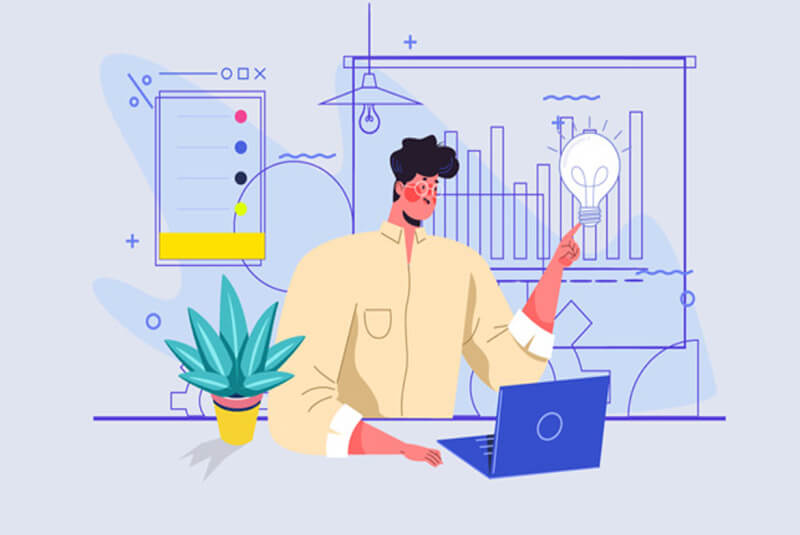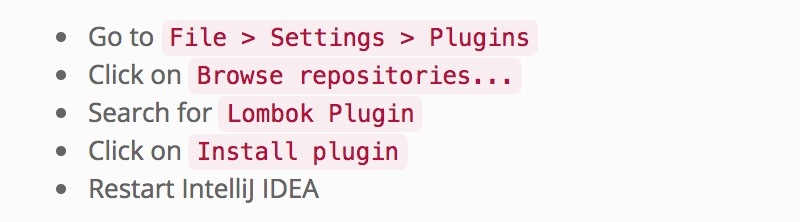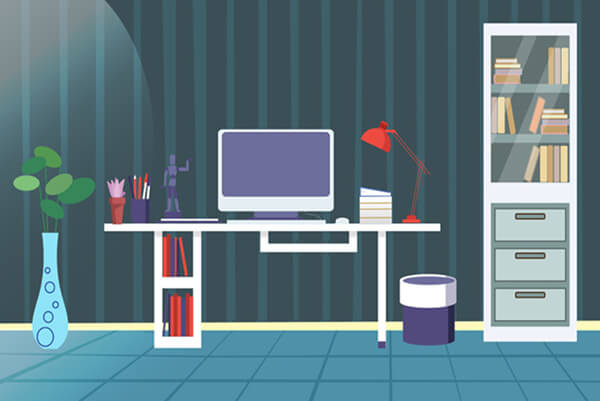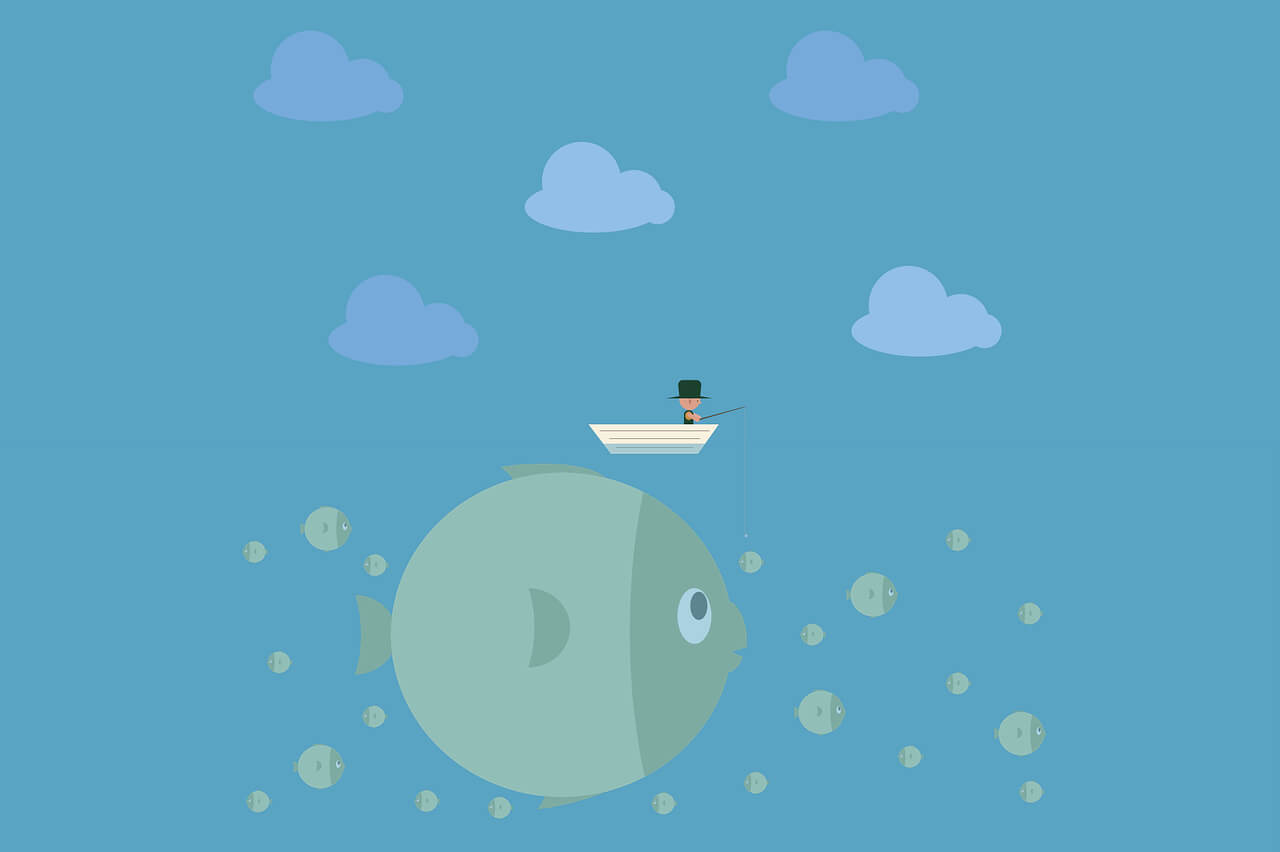搜索到
380
篇与
moonjerx
的结果
-

-

-
 Lombok有什么好处和坏处 Lombok有什么好处?Lombok是一款非常实用Java工具,可用来帮助开发人员消除Java的冗长代码,尤其是对于简单的Java对象(POJO)。它通过注释实现这一目的。如果大家对于Lombok比较了解的话,可以先跳过这一段,直接往后看,如果不是很熟悉的话,可以简单了解一下。想在项目中使用Lombok,需要三个步骤:一、IDE中安装Lombok插件目前Lombok支持多种IDE,其中包括主流的Eclips、Intellji IDEA、Myeclipse等都是支持的。在IDEA中安装方式如下:二、导入相关依赖Lombok 支持使用多重构建工具进行导入依赖,目前主要支持maven、gardle、ant等均支持。如使用maven导入方式如下:<dependency> <groupId>org.projectlombok</groupId> <artifactId>lombok</artifactId> <version>1.18.12</version> <scope>provided</scope> </dependency>三、代码中使用注解Lombok精简代码的方式主要是通过注解来实现,其中常用的有@Data、@Getter/@Setter、@Builder、@NonNull等。如使用@Data注解,即可简单的定义一个Java Bean:import lombok.Data; @Data public class Menu { private String shopId; private String skuMenuId; private String skuName; }使用@Data注解在类上,相当于同时使用了@ToString、@EqualsAndHashCode、@Getter、@Setter和@RequiredArgsConstrutor这些注解,对于POJO类十分有用。即自动帮忙给例子中的Menu类中定义了toString、Getter、Setter等方法。通过上面的例子,大家可以发现,我们是好用@Data注解大大减少了代码量,使代码非常简洁。这也是很多开发者热衷于使用Lombok的主要原因。另外,关于Lombok的使用,不同人有不同的看法,因为很多人都使用过Lombok,对于他的优点都比较了解,所以接下来我们重点说一下Lombok的使用会带来哪些问题。Lombok有什么坏处?强X队友因为Lombok的使用要求开发者一定要在IDE中安装对应的插件。如果未安装插件的话,使用IDE打开一个基于Lombok的项目的话会提示找不到方法等错误。导致项目编译失败。也就是说,如果项目组中有一个人使用了Lombok,那么其他人就必须也要安装IDE插件。否则就没办法协同开发。更重要的是,如果我们定义的一个jar包中使用了Lombok,那么就要求所有依赖这个jar包的所有应用都必须安装插件,这种侵入性是很高的。代码可读性,可调试性低在代码中使用了Lombok,确实可以帮忙减少很多代码,因为Lombok会帮忙自动生成很多代码。但是这些代码是要在编译阶段才会生成的,所以在开发的过程中,其实很多代码其实是缺失的。在代码中大量使用Lombok,就导致代码的可读性会低很多,而且也会给代码调试带来一定的问题。比如,我们想要知道某个类中的某个属性的getter方法都被哪些类引用的话,就没那么简单了。有坑因为Lombok使代码开发非常简便,这就使得部分开发者对其产生过度依赖。在使用Lombok过程中,如果对于各种注解的底层原理不理解的话,很容易产生意想不到的结果。举一个简单的例子,我们知道,当我们使用@Data定义一个类的时候,会自动帮我们生成equals()方法 。但是如果只使用了@Data,而不使用@EqualsAndHashCode(callSuper=true)的话,会默认是@EqualsAndHashCode(callSuper=false),这时候生成的equals()方法只会比较子类的属性,不会考虑从父类继承的属性,无论父类属性访问权限是否开放。这就可能得到意想不到的结果。影响升级因为Lombok对于代码有很强的侵入性,就可能带来一个比较大的问题,那就是会影响我们对JDK的升级。按照如今JDK的升级频率,每半年都会推出一个新的版本,但是Lombok作为一个第三方工具,并且是由开源团队维护的,那么他的迭代速度是无法保证的。所以,如果我们需要升级到某个新版本的JDK的时候,若其中的特性在Lombok中不支持的话就会受到影响。还有一个可能带来的问题,就是Lombok自身的升级也会受到限制。因为一个应用可能依赖了多个jar包,而每个jar包可能又要依赖不同版本的Lombok,这就导致在应用中需要做版本仲裁,而我们知道,jar包版本仲裁是没那么容易的,而且发生问题的概率也很高。破坏封装性以上几个问题,我认为都是有办法可以避免的。但是有些人排斥使用Lombok还有一个重要的原因,那就是他会破坏封装性。众所周知,Java的三大特性包括封装性、继承性和多态性。如果我们在代码中直接使用Lombok,那么他会自动帮我们生成getter、setter 等方法,这就意味着,一个类中的所有参数都自动提供了设置和读取方法。举个简单的例子,我们定义一个购物车类:@Data public class ShoppingCart { //商品数目 private int itemsCount; //总价格 private double totalPrice; //商品明细 private List items = new ArrayList<>(); }//例子来源于《极客时间-设计模式之美》我们知道,购物车中商品数目、商品明细以及总价格三者之前其实是有关联关系的,如果需要修改的话是要一起修改的。但是,我们使用了Lombok的@Data注解,对于itemsCount 和 totalPrice这两个属性。虽然我们将它们定义成 private 类型,但是提供了 public 的 getter、setter 方法。外部可以通过 setter 方法随意地修改这两个属性的值。我们可以随意调用 setter 方法,来重新设置 itemsCount、totalPrice 属性的值,这也会导致其跟 items 属性的值不一致。而面向对象封装的定义是:通过访问权限控制,隐藏内部数据,外部仅能通过类提供的有限的接口访问、修改内部数据。所以,暴露不应该暴露的 setter 方法,明显违反了面向对象的封装特性。好的做法应该是不提供getter/setter,而是只提供一个public的addItem方法,同时取修改itemsCount、totalPrice以及items三个属性。总结优点: 使用注解即可帮忙自动生成代码,大大减少了代码量,使代码非常简洁。缺点: 可能存在对队友不友好、对代码不友好、对调试不友好、对升级不友好等问题。最重要的是,使用Lombok还会导致破坏封装性的问题。虽然使用Lombok存在着很多方便,但是也带来了一些问题。但是到底建不建议在日常开发中使用,我其实保持一个中立的态度,不建议大家过度依赖,也不要求大家一定要彻底不用。只要大家在使用的过程中,或者评估要不要在代码中引入Lombok之前,在想到他的优点的同时,能够考虑到他给代码带来的问题的,那么本文的目的也就达到了!
Lombok有什么好处和坏处 Lombok有什么好处?Lombok是一款非常实用Java工具,可用来帮助开发人员消除Java的冗长代码,尤其是对于简单的Java对象(POJO)。它通过注释实现这一目的。如果大家对于Lombok比较了解的话,可以先跳过这一段,直接往后看,如果不是很熟悉的话,可以简单了解一下。想在项目中使用Lombok,需要三个步骤:一、IDE中安装Lombok插件目前Lombok支持多种IDE,其中包括主流的Eclips、Intellji IDEA、Myeclipse等都是支持的。在IDEA中安装方式如下:二、导入相关依赖Lombok 支持使用多重构建工具进行导入依赖,目前主要支持maven、gardle、ant等均支持。如使用maven导入方式如下:<dependency> <groupId>org.projectlombok</groupId> <artifactId>lombok</artifactId> <version>1.18.12</version> <scope>provided</scope> </dependency>三、代码中使用注解Lombok精简代码的方式主要是通过注解来实现,其中常用的有@Data、@Getter/@Setter、@Builder、@NonNull等。如使用@Data注解,即可简单的定义一个Java Bean:import lombok.Data; @Data public class Menu { private String shopId; private String skuMenuId; private String skuName; }使用@Data注解在类上,相当于同时使用了@ToString、@EqualsAndHashCode、@Getter、@Setter和@RequiredArgsConstrutor这些注解,对于POJO类十分有用。即自动帮忙给例子中的Menu类中定义了toString、Getter、Setter等方法。通过上面的例子,大家可以发现,我们是好用@Data注解大大减少了代码量,使代码非常简洁。这也是很多开发者热衷于使用Lombok的主要原因。另外,关于Lombok的使用,不同人有不同的看法,因为很多人都使用过Lombok,对于他的优点都比较了解,所以接下来我们重点说一下Lombok的使用会带来哪些问题。Lombok有什么坏处?强X队友因为Lombok的使用要求开发者一定要在IDE中安装对应的插件。如果未安装插件的话,使用IDE打开一个基于Lombok的项目的话会提示找不到方法等错误。导致项目编译失败。也就是说,如果项目组中有一个人使用了Lombok,那么其他人就必须也要安装IDE插件。否则就没办法协同开发。更重要的是,如果我们定义的一个jar包中使用了Lombok,那么就要求所有依赖这个jar包的所有应用都必须安装插件,这种侵入性是很高的。代码可读性,可调试性低在代码中使用了Lombok,确实可以帮忙减少很多代码,因为Lombok会帮忙自动生成很多代码。但是这些代码是要在编译阶段才会生成的,所以在开发的过程中,其实很多代码其实是缺失的。在代码中大量使用Lombok,就导致代码的可读性会低很多,而且也会给代码调试带来一定的问题。比如,我们想要知道某个类中的某个属性的getter方法都被哪些类引用的话,就没那么简单了。有坑因为Lombok使代码开发非常简便,这就使得部分开发者对其产生过度依赖。在使用Lombok过程中,如果对于各种注解的底层原理不理解的话,很容易产生意想不到的结果。举一个简单的例子,我们知道,当我们使用@Data定义一个类的时候,会自动帮我们生成equals()方法 。但是如果只使用了@Data,而不使用@EqualsAndHashCode(callSuper=true)的话,会默认是@EqualsAndHashCode(callSuper=false),这时候生成的equals()方法只会比较子类的属性,不会考虑从父类继承的属性,无论父类属性访问权限是否开放。这就可能得到意想不到的结果。影响升级因为Lombok对于代码有很强的侵入性,就可能带来一个比较大的问题,那就是会影响我们对JDK的升级。按照如今JDK的升级频率,每半年都会推出一个新的版本,但是Lombok作为一个第三方工具,并且是由开源团队维护的,那么他的迭代速度是无法保证的。所以,如果我们需要升级到某个新版本的JDK的时候,若其中的特性在Lombok中不支持的话就会受到影响。还有一个可能带来的问题,就是Lombok自身的升级也会受到限制。因为一个应用可能依赖了多个jar包,而每个jar包可能又要依赖不同版本的Lombok,这就导致在应用中需要做版本仲裁,而我们知道,jar包版本仲裁是没那么容易的,而且发生问题的概率也很高。破坏封装性以上几个问题,我认为都是有办法可以避免的。但是有些人排斥使用Lombok还有一个重要的原因,那就是他会破坏封装性。众所周知,Java的三大特性包括封装性、继承性和多态性。如果我们在代码中直接使用Lombok,那么他会自动帮我们生成getter、setter 等方法,这就意味着,一个类中的所有参数都自动提供了设置和读取方法。举个简单的例子,我们定义一个购物车类:@Data public class ShoppingCart { //商品数目 private int itemsCount; //总价格 private double totalPrice; //商品明细 private List items = new ArrayList<>(); }//例子来源于《极客时间-设计模式之美》我们知道,购物车中商品数目、商品明细以及总价格三者之前其实是有关联关系的,如果需要修改的话是要一起修改的。但是,我们使用了Lombok的@Data注解,对于itemsCount 和 totalPrice这两个属性。虽然我们将它们定义成 private 类型,但是提供了 public 的 getter、setter 方法。外部可以通过 setter 方法随意地修改这两个属性的值。我们可以随意调用 setter 方法,来重新设置 itemsCount、totalPrice 属性的值,这也会导致其跟 items 属性的值不一致。而面向对象封装的定义是:通过访问权限控制,隐藏内部数据,外部仅能通过类提供的有限的接口访问、修改内部数据。所以,暴露不应该暴露的 setter 方法,明显违反了面向对象的封装特性。好的做法应该是不提供getter/setter,而是只提供一个public的addItem方法,同时取修改itemsCount、totalPrice以及items三个属性。总结优点: 使用注解即可帮忙自动生成代码,大大减少了代码量,使代码非常简洁。缺点: 可能存在对队友不友好、对代码不友好、对调试不友好、对升级不友好等问题。最重要的是,使用Lombok还会导致破坏封装性的问题。虽然使用Lombok存在着很多方便,但是也带来了一些问题。但是到底建不建议在日常开发中使用,我其实保持一个中立的态度,不建议大家过度依赖,也不要求大家一定要彻底不用。只要大家在使用的过程中,或者评估要不要在代码中引入Lombok之前,在想到他的优点的同时,能够考虑到他给代码带来的问题的,那么本文的目的也就达到了! -
 CentOS单网卡配置多个IP地址 原配置新增配置TYPE=EthernetTYPE=EthernetBOOTPROTO=dhcpBOOTPROTO=dhcpDEFROUTE=yesDEFROUTE=yesPEERDNS=yesPEERDNS=yesPEERROUTES=yesPEERROUTES=yesIPV4_FAILURE_FATAL=noIPV4_FAILURE_FATAL=noIPV6INIT=yesIPV6INIT=yesIPV6_AUTOCONF=yesIPV6_AUTOCONF=yesIPV6_DEFROUTE=yesIPV6_DEFROUTE=yesIPV6_PEERDNS=yesIPV6_PEERDNS=yesIPV6_PEERROUTES=yesIPV6_PEERROUTES=yesIPV6_FAILURE_FATAL=noIPV6_FAILURE_FATAL=noIPV6_ADDR_GEN_MODE=stable-privacyIPV6_ADDR_GEN_MODE=stable-privacyNAME=ens33NAME=ens33:0 UUID=dd626172-0f19-400a-a6e7-4a99d70fdae2DEVICE=ens33:0ONBOOT=yesONBOOT=yes IPADDR=192.168.186.129 NETMASK=255.255.255.0 GATEWAY=192.168.186.1
CentOS单网卡配置多个IP地址 原配置新增配置TYPE=EthernetTYPE=EthernetBOOTPROTO=dhcpBOOTPROTO=dhcpDEFROUTE=yesDEFROUTE=yesPEERDNS=yesPEERDNS=yesPEERROUTES=yesPEERROUTES=yesIPV4_FAILURE_FATAL=noIPV4_FAILURE_FATAL=noIPV6INIT=yesIPV6INIT=yesIPV6_AUTOCONF=yesIPV6_AUTOCONF=yesIPV6_DEFROUTE=yesIPV6_DEFROUTE=yesIPV6_PEERDNS=yesIPV6_PEERDNS=yesIPV6_PEERROUTES=yesIPV6_PEERROUTES=yesIPV6_FAILURE_FATAL=noIPV6_FAILURE_FATAL=noIPV6_ADDR_GEN_MODE=stable-privacyIPV6_ADDR_GEN_MODE=stable-privacyNAME=ens33NAME=ens33:0 UUID=dd626172-0f19-400a-a6e7-4a99d70fdae2DEVICE=ens33:0ONBOOT=yesONBOOT=yes IPADDR=192.168.186.129 NETMASK=255.255.255.0 GATEWAY=192.168.186.1 -
 windows10添加tcp端口转发 1、添加端口转发指定IPnetsh interface portproxy add v4tov4 listenport=4000 listenaddress=127.0.0.1 connectport=4000 connectaddress=172.31.217.198不指定IPnetsh interface portproxy add v4tov4 listenport=4000 connectaddress=172.31.217.198 connectport=40002、删除端口转发netsh interface portproxy del v4tov4 listenport=4000 listenaddress=127.0.0.13、查看已存在的端口映射netsh interface portproxy show all 或 netsh interface portproxy show v4tov44.可以通过命令检查netstat -ano|find 4000 查看端口是否已在监听 telnet 127.0.0.1 4000 测试端口是否连通
windows10添加tcp端口转发 1、添加端口转发指定IPnetsh interface portproxy add v4tov4 listenport=4000 listenaddress=127.0.0.1 connectport=4000 connectaddress=172.31.217.198不指定IPnetsh interface portproxy add v4tov4 listenport=4000 connectaddress=172.31.217.198 connectport=40002、删除端口转发netsh interface portproxy del v4tov4 listenport=4000 listenaddress=127.0.0.13、查看已存在的端口映射netsh interface portproxy show all 或 netsh interface portproxy show v4tov44.可以通过命令检查netstat -ano|find 4000 查看端口是否已在监听 telnet 127.0.0.1 4000 测试端口是否连通
您的IP: