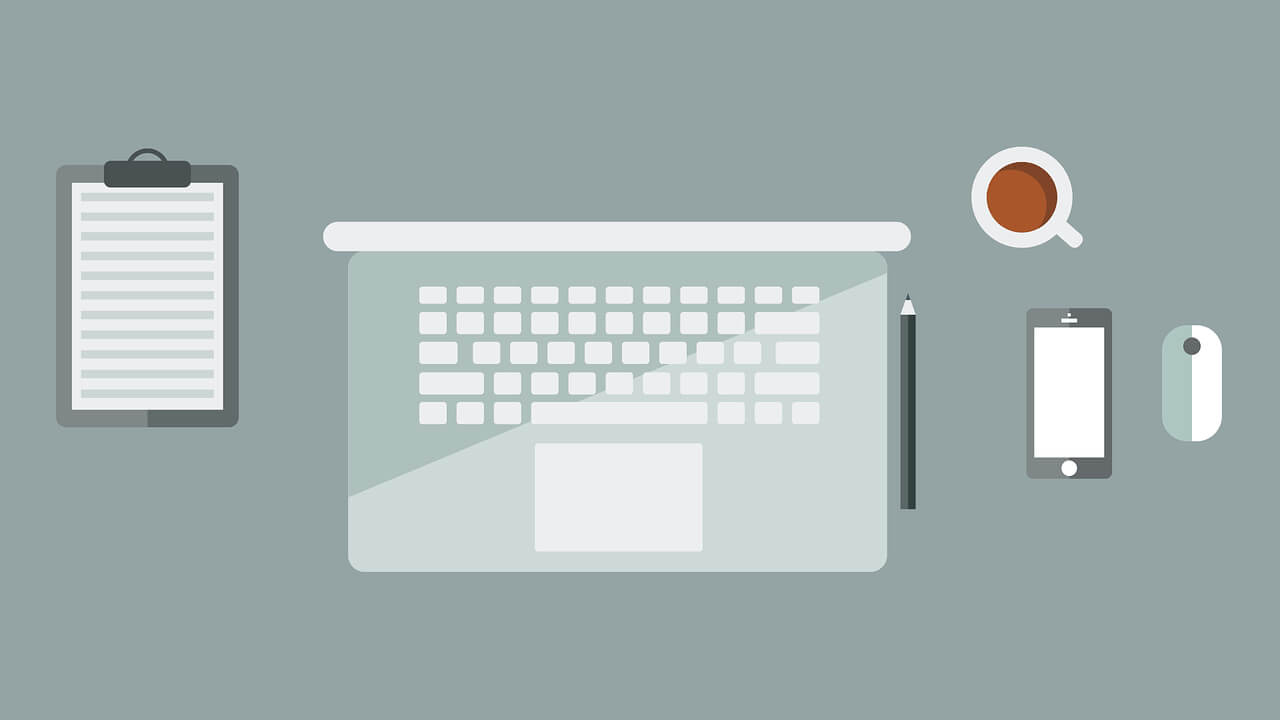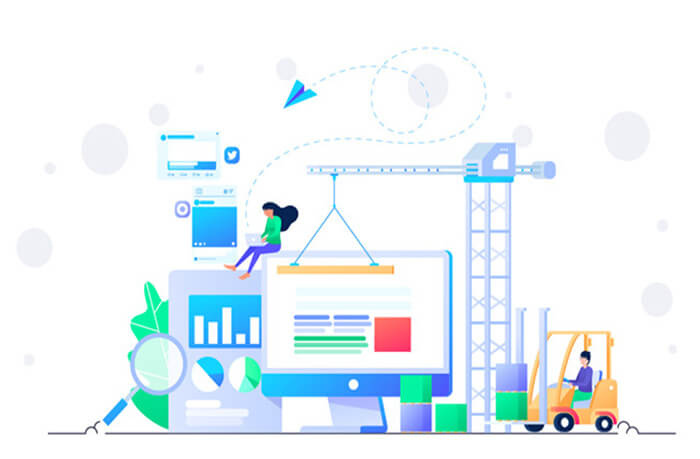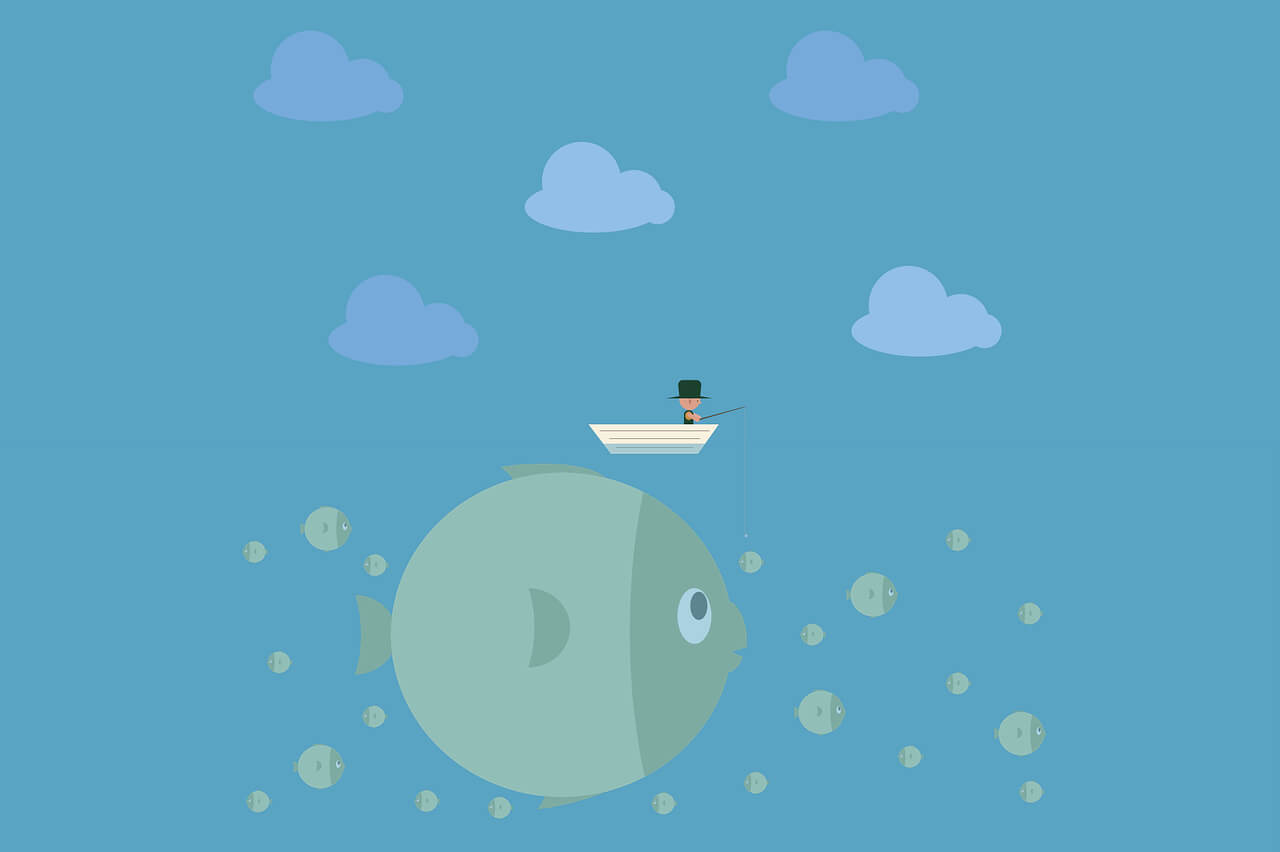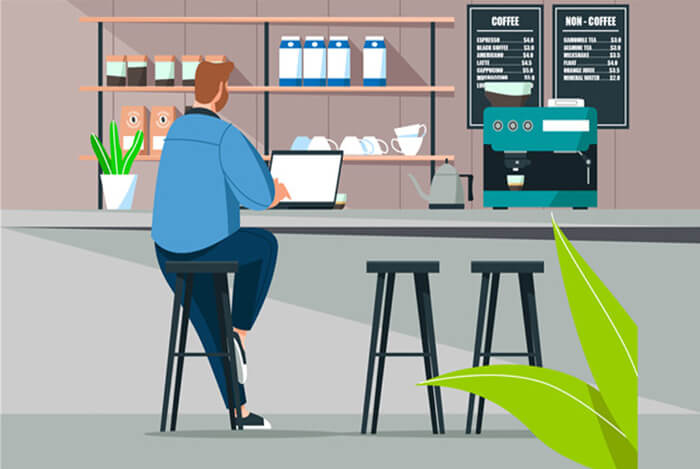搜索到
381
篇与
moonjerx
的结果
-
 高中文科数学知识体系 🌟 高考文科数学知识体系总览(四大主干 + 两大工具)主干模块核心内容分值占比(约)1. 函数与导数函数性质、图像、基本初等函数、导数及其应用20%~25%2. 数列等差/等比数列、通项公式、求和、简单递推10%~15%3. 三角函数与解三角形三角恒等变换、图像性质、正余弦定理10%~15%4. 概率与统计抽样方法、频率分布、古典概型、回归分析、独立性检验15%~20%工具支撑立体几何(空间想象)、平面解析几何(直线、圆、椭圆)各占8%~12%✅ 文科不考:复数运算(仅概念)、排列组合(仅极简)、二项式定理、空间向量、参数方程、极坐标、不等式证明等理科内容。一、函数与导数(核心中的核心)1. 函数基础定义域、值域、对应关系单调性、奇偶性、周期性分段函数、复合函数2. 基本初等函数一次、二次函数(顶点、对称轴、最值)指数函数 ( y = a^x )((a>0, aneq1))对数函数 ( y = log_a x )(与指数互为反函数)幂函数 ( y = x^alpha )(常见 (alpha = -1, frac{1}{2}, 2, 3))3. 函数图像与变换平移、对称、伸缩零点存在性定理(图像与x轴交点)4. 导数(文科要求较低,但必考!)导数定义(几何意义:切线斜率)基本求导公式(常数、幂函数、和差积商)利用导数判断单调性、求极值/最值(应用题如利润最大、成本最小)📌 高频题型:含参函数单调性讨论、实际问题建模(如利润、面积最大)二、数列1. 等差数列通项:( a_n = a_1 + (n-1)d )求和:( S_n = frac{n(a_1 + a_n)}{2} )2. 等比数列通项:( a_n = a_1 q^{n-1} )求和:( S_n = a_1 frac{1 - q^n}{1 - q} )((q ne 1))3. 数列综合简单递推(如 ( a_{n+1} = a_n + d ) 或 ( a_{n+1} = q a_n ))数列与函数、不等式结合(较少,难度低)📌 文科几乎不考错位相减、裂项相消等复杂技巧,重点在识别模型+套公式。三、三角函数与解三角形1. 三角恒等变换同角关系:( sin^2 x + cos^2 x = 1 )诱导公式(“奇变偶不变,符号看象限”)和差角公式(文科只需记住 (sin(Apm B), cos(Apm B)))二倍角公式((sin 2x = 2sin x cos x) 等)2. 三角函数图像与性质( y = Asin(omega x + varphi) + k ) 的振幅、周期、相位、最值单调区间、对称轴/中心3. 解三角形(正弦定理 & 余弦定理)正弦定理:( frac{a}{sin A} = frac{b}{sin B} = frac{c}{sin C} = 2R )余弦定理:( c^2 = a^2 + b^2 - 2abcos C )实际应用:测量高度、距离等📌 高频题型:给边角关系求角/边,或判断三角形形状。四、概率与统计(文科重点,易得分!)1. 随机抽样简单随机抽样、系统抽样、分层抽样(会判断、会计算样本量)2. 用样本估计总体频率分布直方图(会读图、算平均数、中位数、众数)茎叶图、折线图3. 概率古典概型(列举法、树状图)几何概型(长度、面积比,较少考)4. 统计案例(必考大题!)线性回归分析(最小二乘法公式,会代入计算)独立性检验(卡方公式 ( K^2 = frac{n(ad-bc)^2}{(a+b)(c+d)(a+c)(b+d)} ),查表判断)📌 大题常考:给出数据 → 画图/计算回归方程 → 预测 → 独立性检验。五、立体几何(空间想象)三视图(主视、俯视、左视 → 还原几何体)常见几何体:柱、锥、台、球的表面积与体积点线面位置关系(平行、垂直的判定与性质)文科不要求空间向量法,用几何法证明即可(如线面平行→找中位线)📌 小题考三视图或体积;大题考平行/垂直证明 + 体积计算。六、平面解析几何1. 直线与圆直线方程(点斜式、一般式)两直线位置关系(平行、垂直条件)圆的标准方程 ( (x-a)^2 + (y-b)^2 = r^2 )直线与圆的位置关系(距离 vs 半径)2. 圆锥曲线(文科只考椭圆!)椭圆标准方程:( frac{x^2}{a^2} + frac{y^2}{b^2} = 1 )((a > b > 0))几何性质:焦点、焦距、离心率 ( e = frac{c}{a} )不考双曲线、抛物线的复杂性质📌 椭圆题多为基础题:给方程求焦点、离心率,或简单联立直线。🔚 总结:文科数学“三抓三放”✅ 抓基础:公式、图像、定义必须滚瓜烂熟 ✅ 抓高频:函数、概率统计、数列、三角是提分关键 ✅ 抓规范:大题步骤分严格,书写要清晰 ❌ 放难题:不纠结偏题、怪题、超纲题 ❌ 放技巧:不追求秒杀,重通法通解 ❌ 放焦虑:文科数学重应用、轻理论,稳扎稳打可拿高分!
高中文科数学知识体系 🌟 高考文科数学知识体系总览(四大主干 + 两大工具)主干模块核心内容分值占比(约)1. 函数与导数函数性质、图像、基本初等函数、导数及其应用20%~25%2. 数列等差/等比数列、通项公式、求和、简单递推10%~15%3. 三角函数与解三角形三角恒等变换、图像性质、正余弦定理10%~15%4. 概率与统计抽样方法、频率分布、古典概型、回归分析、独立性检验15%~20%工具支撑立体几何(空间想象)、平面解析几何(直线、圆、椭圆)各占8%~12%✅ 文科不考:复数运算(仅概念)、排列组合(仅极简)、二项式定理、空间向量、参数方程、极坐标、不等式证明等理科内容。一、函数与导数(核心中的核心)1. 函数基础定义域、值域、对应关系单调性、奇偶性、周期性分段函数、复合函数2. 基本初等函数一次、二次函数(顶点、对称轴、最值)指数函数 ( y = a^x )((a>0, aneq1))对数函数 ( y = log_a x )(与指数互为反函数)幂函数 ( y = x^alpha )(常见 (alpha = -1, frac{1}{2}, 2, 3))3. 函数图像与变换平移、对称、伸缩零点存在性定理(图像与x轴交点)4. 导数(文科要求较低,但必考!)导数定义(几何意义:切线斜率)基本求导公式(常数、幂函数、和差积商)利用导数判断单调性、求极值/最值(应用题如利润最大、成本最小)📌 高频题型:含参函数单调性讨论、实际问题建模(如利润、面积最大)二、数列1. 等差数列通项:( a_n = a_1 + (n-1)d )求和:( S_n = frac{n(a_1 + a_n)}{2} )2. 等比数列通项:( a_n = a_1 q^{n-1} )求和:( S_n = a_1 frac{1 - q^n}{1 - q} )((q ne 1))3. 数列综合简单递推(如 ( a_{n+1} = a_n + d ) 或 ( a_{n+1} = q a_n ))数列与函数、不等式结合(较少,难度低)📌 文科几乎不考错位相减、裂项相消等复杂技巧,重点在识别模型+套公式。三、三角函数与解三角形1. 三角恒等变换同角关系:( sin^2 x + cos^2 x = 1 )诱导公式(“奇变偶不变,符号看象限”)和差角公式(文科只需记住 (sin(Apm B), cos(Apm B)))二倍角公式((sin 2x = 2sin x cos x) 等)2. 三角函数图像与性质( y = Asin(omega x + varphi) + k ) 的振幅、周期、相位、最值单调区间、对称轴/中心3. 解三角形(正弦定理 & 余弦定理)正弦定理:( frac{a}{sin A} = frac{b}{sin B} = frac{c}{sin C} = 2R )余弦定理:( c^2 = a^2 + b^2 - 2abcos C )实际应用:测量高度、距离等📌 高频题型:给边角关系求角/边,或判断三角形形状。四、概率与统计(文科重点,易得分!)1. 随机抽样简单随机抽样、系统抽样、分层抽样(会判断、会计算样本量)2. 用样本估计总体频率分布直方图(会读图、算平均数、中位数、众数)茎叶图、折线图3. 概率古典概型(列举法、树状图)几何概型(长度、面积比,较少考)4. 统计案例(必考大题!)线性回归分析(最小二乘法公式,会代入计算)独立性检验(卡方公式 ( K^2 = frac{n(ad-bc)^2}{(a+b)(c+d)(a+c)(b+d)} ),查表判断)📌 大题常考:给出数据 → 画图/计算回归方程 → 预测 → 独立性检验。五、立体几何(空间想象)三视图(主视、俯视、左视 → 还原几何体)常见几何体:柱、锥、台、球的表面积与体积点线面位置关系(平行、垂直的判定与性质)文科不要求空间向量法,用几何法证明即可(如线面平行→找中位线)📌 小题考三视图或体积;大题考平行/垂直证明 + 体积计算。六、平面解析几何1. 直线与圆直线方程(点斜式、一般式)两直线位置关系(平行、垂直条件)圆的标准方程 ( (x-a)^2 + (y-b)^2 = r^2 )直线与圆的位置关系(距离 vs 半径)2. 圆锥曲线(文科只考椭圆!)椭圆标准方程:( frac{x^2}{a^2} + frac{y^2}{b^2} = 1 )((a > b > 0))几何性质:焦点、焦距、离心率 ( e = frac{c}{a} )不考双曲线、抛物线的复杂性质📌 椭圆题多为基础题:给方程求焦点、离心率,或简单联立直线。🔚 总结:文科数学“三抓三放”✅ 抓基础:公式、图像、定义必须滚瓜烂熟 ✅ 抓高频:函数、概率统计、数列、三角是提分关键 ✅ 抓规范:大题步骤分严格,书写要清晰 ❌ 放难题:不纠结偏题、怪题、超纲题 ❌ 放技巧:不追求秒杀,重通法通解 ❌ 放焦虑:文科数学重应用、轻理论,稳扎稳打可拿高分! -
 解决Docker容器中MySQL连接因LANG环境变量缺失导致的问题 解决Docker容器中MySQL连接因LANG环境变量缺失导致的问题问题描述在使用Docker容器部署Spring Boot应用时,遇到以下错误:java.lang.IllegalStateException: DBAppender cannot function if the JDBC driver does not support getGeneratedKeys method *and* without a specific SQL dialect环境信息:Docker容器:基于Ubuntu 22.04,运行宝塔面板数据库:MySQL 8.0.26(独立容器)应用:Spring Boot + Logback + MySQL Connector 8.0.16关键发现:同样的JAR包在虚拟机上运行正常,在容器中无法启动快速解决方案根本解决方案(推荐):apt-get update && apt-get install -y locales && locale-gen en_US.UTF-8 && update-locale LANG=en_US.UTF-8 && export LANG=en_US.UTF-8 && export LC_ALL=en_US.UTF-8 && echo 'export LANG=en_US.UTF-8' >> ~/.bashrc && echo 'export LC_ALL=en_US.UTF-8' >> ~/.bashrc && source ~/.bashrc临时解决方案(连接参数):在数据库连接URL中添加:allowPublicKeyRetrieval=true&useUnicode=true&characterEncoding=UTF-8spring: datasource: url: jdbc:mysql://127.0.0.1:3306/your_database?useSSL=false&allowPublicKeyRetrieval=true&useUnicode=true&characterEncoding=UTF-8或者在启动容器时添加环境变量:docker run -d \ --name your-container \ --net=host \ --restart always \ --privileged \ -e LANG=C.UTF-8 \ -e LC_ALL=C.UTF-8 \ your-image:tag详细排查过程初期错误理解最初看到错误信息,以为是Logback配置问题,尝试了多种方案:取消注释SQL方言配置 ❌<sqlDialect class="ch.qos.logback.core.db.dialect.MySQLDialect"/>使用DriverManagerConnectionSource ❌升级/降级Logback版本 ❌使用HikariCP替代Commons DBCP ❌暂时禁用DBAppender ✅(临时方案,不是根本解决)转换思路:环境差异分析经过两天的配置调试无果后,开始从环境角度分析问题。1. Java版本对比# 容器和虚拟机都是相同版本 java version "1.8.0_381" Java(TM) SE Runtime Environment (build 1.8.0_381-b09)2. 环境变量对比容器环境:JAVA_HOME=/home/root/soft/jdk1.8.0_381 PATH=/home/root/soft/jdk1.8.0_381/bin:/usr/local/sbin:/usr/local/bin:/usr/sbin:/usr/bin:/sbin:/bin:/usr/games:/usr/local/games:/snap/bin # 缺失 LANG 和 LC_* 变量虚拟机环境:JAVA_HOME=/home/root/soft/jdk1.8.0_381 LANG=en_US.UTF-8 # 关键差异! PATH=/home/root/soft/jdk1.8.0_381/bin:/usr/local/sbin:/usr/local/bin:/usr/sbin:/usr/bin:/sbin:/bin:/usr/games:/usr/local/games:/snap/bin3. MySQL驱动行为测试创建测试程序验证MySQL驱动的getGeneratedKeys支持:import java.sql.*; public class TestMySQLDriver { public static void main(String[] args) { try { Class.forName("com.mysql.cj.jdbc.Driver"); Connection conn = DriverManager.getConnection( "jdbc:mysql://127.0.0.1:3306/your_database?useSSL=false", "username", "password"); DatabaseMetaData meta = conn.getMetaData(); System.out.println("supportsGetGeneratedKeys: " + meta.supportsGetGeneratedKeys()); System.out.println("Driver version: " + meta.getDriverVersion()); System.out.println("Database version: " + meta.getDatabaseProductVersion()); conn.close(); } catch (Exception e) { e.printStackTrace(); } } }测试结果对比:容器中:java.sql.SQLNonTransientConnectionException: Public Key Retrieval is not allowed at com.mysql.cj.jdbc.exceptions.SQLError.createSQLException(SQLError.java:110) at com.mysql.cj.jdbc.exceptions.SQLError.createSQLException(SQLError.java:97) at com.mysql.cj.jdbc.exceptions.SQLExceptionsMapping.translateException(SQLExceptionsMapping.java:122) at com.mysql.cj.jdbc.ConnectionImpl.createNewIO(ConnectionImpl.java:835) ... at TestMySQLDriver.main(TestMySQLDriver.java:7)虚拟机中:supportsGetGeneratedKeys: true Driver version: mysql-connector-java-8.0.16 Database version: 8.0.26关键发现: 容器环境尝试设置LANG环境变量时出现警告:export LANG=en_US.UTF-8 export LC_ALL=en_US.UTF-8 -bash: warning: setlocale: LC_ALL: cannot change locale (en_US.UTF-8)根因分析核心问题: 容器环境缺少LANG和LC_ALL环境变量,导致:Public Key Retrieval错误 - 这是MySQL 8.0的安全特性,在字符编码异常时更容易触发字符编码处理异常 - MySQL连接器在处理字符编码时出现问题SSL/TLS握手失败 - 编码问题影响了安全连接的建立getGeneratedKeys方法识别失败 - 驱动无法正确识别数据库功能支持本质问题: Public Key Retrieval is not allowed 错误在MySQL 8.0中很常见,但通常在环境正常的情况下可以通过连接参数解决。然而在缺少locale的容器环境中,这个错误变得更加顽固。解决方案详解方案1:修复LANG环境变量(根本解决方案,推荐)# 1. 安装locale支持 apt-get update apt-get install -y locales # 2. 生成UTF-8 locale locale-gen en_US.UTF-8 update-locale LANG=en_US.UTF-8 # 3. 设置环境变量 export LANG=en_US.UTF-8 export LC_ALL=en_US.UTF-8 # 4. 永久化配置 echo 'export LANG=en_US.UTF-8' >> ~/.bashrc echo 'export LC_ALL=en_US.UTF-8' >> ~/.bashrc source ~/.bashrc # 5. 验证配置 locale方案2:连接字符串参数解决(临时方案)如果无法修改容器环境,可以通过调整MySQL连接参数来绕过这个问题:// 添加 allowPublicKeyRetrieval=true 参数 String url = "jdbc:mysql://127.0.0.1:3306/your_database?useSSL=false&allowPublicKeyRetrieval=true&useUnicode=true&characterEncoding=UTF-8";完整连接参数建议:String url = "jdbc:mysql://127.0.0.1:3306/your_database?" + "useSSL=false&" + "allowPublicKeyRetrieval=true&" + "useUnicode=true&" + "characterEncoding=UTF-8&" + "serverTimezone=Asia/Shanghai";Spring Boot配置文件:spring: datasource: url: jdbc:mysql://127.0.0.1:3306/your_database?useSSL=false&allowPublicKeyRetrieval=true&useUnicode=true&characterEncoding=UTF-8&serverTimezone=Asia/Shanghai username: username password: password driver-class-name: com.mysql.cj.jdbc.Driver注意: 方案2虽然能解决连接问题,但不能根本解决locale缺失问题,可能在其他功能上仍有隐患。推荐优先使用方案1。方案3:Docker启动时配置docker run -d \ --name baota \ --net=host \ --restart always \ --privileged \ -e LANG=C.UTF-8 \ -e LC_ALL=C.UTF-8 \ -v /path/to/data:/data \ your-image:tag方案4:Dockerfile中预设FROM ubuntu:22.04 # 安装locale并设置环境变量 RUN apt-get update && \ apt-get install -y locales && \ locale-gen en_US.UTF-8 && \ update-locale LANG=en_US.UTF-8 ENV LANG=C.UTF-8 ENV LC_ALL=C.UTF-8 # 其他配置...验证解决效果修复后重新测试MySQL连接:java -cp .:mysql-connector-java-8.0.16.jar TestMySQLDriver期望输出:supportsGetGeneratedKeys: true Driver version: mysql-connector-java-8.0.16 Database version: 8.0.26经验总结环境一致性的重要性 - 看似相同的环境可能存在关键差异字符编码的影响范围 - LANG环境变量不仅影响显示,还会影响网络通信和数据库连接问题定位思路 - 当配置层面无法解决时,要从环境层面分析Docker容器的注意事项 - 容器环境通常是精简的,可能缺少一些基础的系统配置相关问题和预防类似问题可能出现在:其他需要字符编码的Java应用Python应用的数据库连接文件上传/下载功能国际化(i18n)应用预防措施:构建Docker镜像时主动设置LANG环境变量在CI/CD流程中添加环境一致性检查制作标准化的基础镜像,包含必要的locale配置关键要点:根本问题是locale缺失:Public Key Retrieval is not allowed 在MySQL 8.0中很常见,但在locale正常的环境中通常可以通过连接参数解决。在Docker容器的精简环境中,locale缺失使这个问题变得更加复杂。两种解决思路:治本:修复容器的locale环境,这样应用的各个方面都能正常工作治标:通过连接参数绕过验证,但可能在其他功能上仍有隐患环境一致性:Docker容器环境的精简性可能导致一些看似无关的系统配置缺失,而这些配置对应用的正常运行至关重要。在排查此类问题时,环境差异分析往往比配置调优更有效。
解决Docker容器中MySQL连接因LANG环境变量缺失导致的问题 解决Docker容器中MySQL连接因LANG环境变量缺失导致的问题问题描述在使用Docker容器部署Spring Boot应用时,遇到以下错误:java.lang.IllegalStateException: DBAppender cannot function if the JDBC driver does not support getGeneratedKeys method *and* without a specific SQL dialect环境信息:Docker容器:基于Ubuntu 22.04,运行宝塔面板数据库:MySQL 8.0.26(独立容器)应用:Spring Boot + Logback + MySQL Connector 8.0.16关键发现:同样的JAR包在虚拟机上运行正常,在容器中无法启动快速解决方案根本解决方案(推荐):apt-get update && apt-get install -y locales && locale-gen en_US.UTF-8 && update-locale LANG=en_US.UTF-8 && export LANG=en_US.UTF-8 && export LC_ALL=en_US.UTF-8 && echo 'export LANG=en_US.UTF-8' >> ~/.bashrc && echo 'export LC_ALL=en_US.UTF-8' >> ~/.bashrc && source ~/.bashrc临时解决方案(连接参数):在数据库连接URL中添加:allowPublicKeyRetrieval=true&useUnicode=true&characterEncoding=UTF-8spring: datasource: url: jdbc:mysql://127.0.0.1:3306/your_database?useSSL=false&allowPublicKeyRetrieval=true&useUnicode=true&characterEncoding=UTF-8或者在启动容器时添加环境变量:docker run -d \ --name your-container \ --net=host \ --restart always \ --privileged \ -e LANG=C.UTF-8 \ -e LC_ALL=C.UTF-8 \ your-image:tag详细排查过程初期错误理解最初看到错误信息,以为是Logback配置问题,尝试了多种方案:取消注释SQL方言配置 ❌<sqlDialect class="ch.qos.logback.core.db.dialect.MySQLDialect"/>使用DriverManagerConnectionSource ❌升级/降级Logback版本 ❌使用HikariCP替代Commons DBCP ❌暂时禁用DBAppender ✅(临时方案,不是根本解决)转换思路:环境差异分析经过两天的配置调试无果后,开始从环境角度分析问题。1. Java版本对比# 容器和虚拟机都是相同版本 java version "1.8.0_381" Java(TM) SE Runtime Environment (build 1.8.0_381-b09)2. 环境变量对比容器环境:JAVA_HOME=/home/root/soft/jdk1.8.0_381 PATH=/home/root/soft/jdk1.8.0_381/bin:/usr/local/sbin:/usr/local/bin:/usr/sbin:/usr/bin:/sbin:/bin:/usr/games:/usr/local/games:/snap/bin # 缺失 LANG 和 LC_* 变量虚拟机环境:JAVA_HOME=/home/root/soft/jdk1.8.0_381 LANG=en_US.UTF-8 # 关键差异! PATH=/home/root/soft/jdk1.8.0_381/bin:/usr/local/sbin:/usr/local/bin:/usr/sbin:/usr/bin:/sbin:/bin:/usr/games:/usr/local/games:/snap/bin3. MySQL驱动行为测试创建测试程序验证MySQL驱动的getGeneratedKeys支持:import java.sql.*; public class TestMySQLDriver { public static void main(String[] args) { try { Class.forName("com.mysql.cj.jdbc.Driver"); Connection conn = DriverManager.getConnection( "jdbc:mysql://127.0.0.1:3306/your_database?useSSL=false", "username", "password"); DatabaseMetaData meta = conn.getMetaData(); System.out.println("supportsGetGeneratedKeys: " + meta.supportsGetGeneratedKeys()); System.out.println("Driver version: " + meta.getDriverVersion()); System.out.println("Database version: " + meta.getDatabaseProductVersion()); conn.close(); } catch (Exception e) { e.printStackTrace(); } } }测试结果对比:容器中:java.sql.SQLNonTransientConnectionException: Public Key Retrieval is not allowed at com.mysql.cj.jdbc.exceptions.SQLError.createSQLException(SQLError.java:110) at com.mysql.cj.jdbc.exceptions.SQLError.createSQLException(SQLError.java:97) at com.mysql.cj.jdbc.exceptions.SQLExceptionsMapping.translateException(SQLExceptionsMapping.java:122) at com.mysql.cj.jdbc.ConnectionImpl.createNewIO(ConnectionImpl.java:835) ... at TestMySQLDriver.main(TestMySQLDriver.java:7)虚拟机中:supportsGetGeneratedKeys: true Driver version: mysql-connector-java-8.0.16 Database version: 8.0.26关键发现: 容器环境尝试设置LANG环境变量时出现警告:export LANG=en_US.UTF-8 export LC_ALL=en_US.UTF-8 -bash: warning: setlocale: LC_ALL: cannot change locale (en_US.UTF-8)根因分析核心问题: 容器环境缺少LANG和LC_ALL环境变量,导致:Public Key Retrieval错误 - 这是MySQL 8.0的安全特性,在字符编码异常时更容易触发字符编码处理异常 - MySQL连接器在处理字符编码时出现问题SSL/TLS握手失败 - 编码问题影响了安全连接的建立getGeneratedKeys方法识别失败 - 驱动无法正确识别数据库功能支持本质问题: Public Key Retrieval is not allowed 错误在MySQL 8.0中很常见,但通常在环境正常的情况下可以通过连接参数解决。然而在缺少locale的容器环境中,这个错误变得更加顽固。解决方案详解方案1:修复LANG环境变量(根本解决方案,推荐)# 1. 安装locale支持 apt-get update apt-get install -y locales # 2. 生成UTF-8 locale locale-gen en_US.UTF-8 update-locale LANG=en_US.UTF-8 # 3. 设置环境变量 export LANG=en_US.UTF-8 export LC_ALL=en_US.UTF-8 # 4. 永久化配置 echo 'export LANG=en_US.UTF-8' >> ~/.bashrc echo 'export LC_ALL=en_US.UTF-8' >> ~/.bashrc source ~/.bashrc # 5. 验证配置 locale方案2:连接字符串参数解决(临时方案)如果无法修改容器环境,可以通过调整MySQL连接参数来绕过这个问题:// 添加 allowPublicKeyRetrieval=true 参数 String url = "jdbc:mysql://127.0.0.1:3306/your_database?useSSL=false&allowPublicKeyRetrieval=true&useUnicode=true&characterEncoding=UTF-8";完整连接参数建议:String url = "jdbc:mysql://127.0.0.1:3306/your_database?" + "useSSL=false&" + "allowPublicKeyRetrieval=true&" + "useUnicode=true&" + "characterEncoding=UTF-8&" + "serverTimezone=Asia/Shanghai";Spring Boot配置文件:spring: datasource: url: jdbc:mysql://127.0.0.1:3306/your_database?useSSL=false&allowPublicKeyRetrieval=true&useUnicode=true&characterEncoding=UTF-8&serverTimezone=Asia/Shanghai username: username password: password driver-class-name: com.mysql.cj.jdbc.Driver注意: 方案2虽然能解决连接问题,但不能根本解决locale缺失问题,可能在其他功能上仍有隐患。推荐优先使用方案1。方案3:Docker启动时配置docker run -d \ --name baota \ --net=host \ --restart always \ --privileged \ -e LANG=C.UTF-8 \ -e LC_ALL=C.UTF-8 \ -v /path/to/data:/data \ your-image:tag方案4:Dockerfile中预设FROM ubuntu:22.04 # 安装locale并设置环境变量 RUN apt-get update && \ apt-get install -y locales && \ locale-gen en_US.UTF-8 && \ update-locale LANG=en_US.UTF-8 ENV LANG=C.UTF-8 ENV LC_ALL=C.UTF-8 # 其他配置...验证解决效果修复后重新测试MySQL连接:java -cp .:mysql-connector-java-8.0.16.jar TestMySQLDriver期望输出:supportsGetGeneratedKeys: true Driver version: mysql-connector-java-8.0.16 Database version: 8.0.26经验总结环境一致性的重要性 - 看似相同的环境可能存在关键差异字符编码的影响范围 - LANG环境变量不仅影响显示,还会影响网络通信和数据库连接问题定位思路 - 当配置层面无法解决时,要从环境层面分析Docker容器的注意事项 - 容器环境通常是精简的,可能缺少一些基础的系统配置相关问题和预防类似问题可能出现在:其他需要字符编码的Java应用Python应用的数据库连接文件上传/下载功能国际化(i18n)应用预防措施:构建Docker镜像时主动设置LANG环境变量在CI/CD流程中添加环境一致性检查制作标准化的基础镜像,包含必要的locale配置关键要点:根本问题是locale缺失:Public Key Retrieval is not allowed 在MySQL 8.0中很常见,但在locale正常的环境中通常可以通过连接参数解决。在Docker容器的精简环境中,locale缺失使这个问题变得更加复杂。两种解决思路:治本:修复容器的locale环境,这样应用的各个方面都能正常工作治标:通过连接参数绕过验证,但可能在其他功能上仍有隐患环境一致性:Docker容器环境的精简性可能导致一些看似无关的系统配置缺失,而这些配置对应用的正常运行至关重要。在排查此类问题时,环境差异分析往往比配置调优更有效。 -
 uni.getSystemInfoSync 全量信息解析 📱 uni.getSystemInfoSync 全量信息解析(iPhone 12 + iOS 18.5 示例)在开发基于 UniApp 的移动应用时,获取设备信息对于 UI 适配、安全区域计算、调试优化 至关重要。本文将基于一份真实的系统信息(以 iPhone 12 为例),完整解析 uni.getSystemInfoSync() 返回的数据结构,并提供适配建议。注:所有敏感信息如设备ID、AppID 等均已脱敏或替换。📦 基础信息字段示例值含义brand / deviceBrandapple设备品牌model / deviceModeliPhone 12设备型号platformios系统平台system / osVersioniOS 18.5系统版本language / osLanguagezh-Hans-HK当前系统语言(简体中文-香港)deviceTypephone设备类型📐 屏幕 & 像素信息字段示例值含义pixelRatio / devicePixelRatio3物理像素 / 逻辑像素比screenWidth390 px屏幕宽度screenHeight844 px屏幕高度windowWidth390 px可视区域宽度windowHeight844 px可视区域高度statusBarHeight47 px状态栏高度(刘海高度)🔒 安全区域信息安全区域对于适配刘海屏和底部 Home Indicator 非常重要。"safeArea": { "top": 47, "bottom": 810, "left": 0, "right": 390, "width": 390, "height": 763 }, "safeAreaInsets": { "top": 47, "bottom": 34, "left": 0, "right": 0 }字段示例值含义safeAreaInsets.top47 px顶部安全区(通常是状态栏)safeAreaInsets.bottom34 px底部安全区(通常是 Home Indicator 区域)safeArea.height763 px内容区高度(去除安全边距)🧱 App & UniApp 信息字段示例值含义appNameMyApp应用名称(已脱敏)appId__UNI__xxxxxxx应用 ID(已脱敏)appVersion14.75用户可见版本appVersionCode1475内部版本号(用于版本比较)appWgtVersion4.3.54资源版本(wgt 包)uniPlatformapp当前平台uniCompileVersion4.64编译时使用的 HBuilderX 版本uniRuntimeVersion4.75App 运行时版本browserNamewkwebviewiOS 内核类型browserVersion18.5WebView 版本(与系统一致)uaMozilla/5.0...uni-app浏览器 UserAgent(已截断)🧪 实际使用建议✅ 状态栏高度使用:padding-top: var(--status-bar-height); // 适配刘海屏✅ Bottom 安全区适配:padding-bottom: env(safe-area-inset-bottom); // 适配 Home Indicator✅ JS 动态计算 padding:const system = uni.getSystemInfoSync(); const paddingTop = system.statusBarHeight + 44; // 状态栏 + 自定义导航栏 const paddingBottom = system.safeAreaInsets.bottom + 55; // Home Indicator + 底部 tab🎯 调试辅助(推荐实践)在开发过程中你可以引入一个 浮动调试按钮,点击后显示当前系统信息及安全区计算值,便于测试不同设备的实际效果。例如:minHeight: 100vhpaddingTop: calc(var(--status-bar-height) + 44px)paddingBottom: calc(env(safe-area-inset-bottom) + 55px)🧾 总结本文详细解析了 uni.getSystemInfoSync() 的所有关键字段及含义,尤其针对 iPhone 12 的刘海屏、安全区域、底部指示器做了说明。了解这些参数,可以帮助我们开发时更好地进行:UI 适配页面布局计算自定义导航栏和底部栏浮动调试工具实现
uni.getSystemInfoSync 全量信息解析 📱 uni.getSystemInfoSync 全量信息解析(iPhone 12 + iOS 18.5 示例)在开发基于 UniApp 的移动应用时,获取设备信息对于 UI 适配、安全区域计算、调试优化 至关重要。本文将基于一份真实的系统信息(以 iPhone 12 为例),完整解析 uni.getSystemInfoSync() 返回的数据结构,并提供适配建议。注:所有敏感信息如设备ID、AppID 等均已脱敏或替换。📦 基础信息字段示例值含义brand / deviceBrandapple设备品牌model / deviceModeliPhone 12设备型号platformios系统平台system / osVersioniOS 18.5系统版本language / osLanguagezh-Hans-HK当前系统语言(简体中文-香港)deviceTypephone设备类型📐 屏幕 & 像素信息字段示例值含义pixelRatio / devicePixelRatio3物理像素 / 逻辑像素比screenWidth390 px屏幕宽度screenHeight844 px屏幕高度windowWidth390 px可视区域宽度windowHeight844 px可视区域高度statusBarHeight47 px状态栏高度(刘海高度)🔒 安全区域信息安全区域对于适配刘海屏和底部 Home Indicator 非常重要。"safeArea": { "top": 47, "bottom": 810, "left": 0, "right": 390, "width": 390, "height": 763 }, "safeAreaInsets": { "top": 47, "bottom": 34, "left": 0, "right": 0 }字段示例值含义safeAreaInsets.top47 px顶部安全区(通常是状态栏)safeAreaInsets.bottom34 px底部安全区(通常是 Home Indicator 区域)safeArea.height763 px内容区高度(去除安全边距)🧱 App & UniApp 信息字段示例值含义appNameMyApp应用名称(已脱敏)appId__UNI__xxxxxxx应用 ID(已脱敏)appVersion14.75用户可见版本appVersionCode1475内部版本号(用于版本比较)appWgtVersion4.3.54资源版本(wgt 包)uniPlatformapp当前平台uniCompileVersion4.64编译时使用的 HBuilderX 版本uniRuntimeVersion4.75App 运行时版本browserNamewkwebviewiOS 内核类型browserVersion18.5WebView 版本(与系统一致)uaMozilla/5.0...uni-app浏览器 UserAgent(已截断)🧪 实际使用建议✅ 状态栏高度使用:padding-top: var(--status-bar-height); // 适配刘海屏✅ Bottom 安全区适配:padding-bottom: env(safe-area-inset-bottom); // 适配 Home Indicator✅ JS 动态计算 padding:const system = uni.getSystemInfoSync(); const paddingTop = system.statusBarHeight + 44; // 状态栏 + 自定义导航栏 const paddingBottom = system.safeAreaInsets.bottom + 55; // Home Indicator + 底部 tab🎯 调试辅助(推荐实践)在开发过程中你可以引入一个 浮动调试按钮,点击后显示当前系统信息及安全区计算值,便于测试不同设备的实际效果。例如:minHeight: 100vhpaddingTop: calc(var(--status-bar-height) + 44px)paddingBottom: calc(env(safe-area-inset-bottom) + 55px)🧾 总结本文详细解析了 uni.getSystemInfoSync() 的所有关键字段及含义,尤其针对 iPhone 12 的刘海屏、安全区域、底部指示器做了说明。了解这些参数,可以帮助我们开发时更好地进行:UI 适配页面布局计算自定义导航栏和底部栏浮动调试工具实现 -
 Linux 命令行连接 Wi-Fi(适用于 PVE、Debian、Ubuntu) 最简单、最快速的方式只需一行命令:nmcli device wifi connect "Long" password "xiyang" iface wlo1✅ 说明:Long 是 Wi-Fi 名称(SSID)xiyang 是密码wlo1 是你的无线网卡名称,可用 ip link 或 nmcli device 查看📶 查看当前无线接口和状态nmcli device status🔍 查看可用 Wi-Fi 热点nmcli device wifi list📂 管理连接配置列出已保存的连接:nmcli connection show设置开机自动连接(通常默认已启用):nmcli connection modify "Long" connection.autoconnect yes删除旧配置(如需重连):nmcli connection delete "Long"⚙️ 设置静态 IP(可选)nmcli connection modify "Long" ipv4.method manual \ ipv4.addresses 192.168.1.100/24 \ ipv4.gateway 192.168.1.1 \ ipv4.dns "8.8.8.8 1.1.1.1"🚀 开机自动连接(脚本方案)创建脚本 /usr/local/bin/wifi-connect.sh:#!/bin/bash nmcli device wifi connect "Long" password "xiyang" iface wlo1加执行权限:chmod +x /usr/local/bin/wifi-connect.sh添加 systemd 服务实现开机连接(略)。📝 结语适用于没有桌面环境的 Linux 系统,如 PVE、Debian、服务器等环境下轻松连接 Wi-Fi。只需 nmcli,不必使用图形界面!
Linux 命令行连接 Wi-Fi(适用于 PVE、Debian、Ubuntu) 最简单、最快速的方式只需一行命令:nmcli device wifi connect "Long" password "xiyang" iface wlo1✅ 说明:Long 是 Wi-Fi 名称(SSID)xiyang 是密码wlo1 是你的无线网卡名称,可用 ip link 或 nmcli device 查看📶 查看当前无线接口和状态nmcli device status🔍 查看可用 Wi-Fi 热点nmcli device wifi list📂 管理连接配置列出已保存的连接:nmcli connection show设置开机自动连接(通常默认已启用):nmcli connection modify "Long" connection.autoconnect yes删除旧配置(如需重连):nmcli connection delete "Long"⚙️ 设置静态 IP(可选)nmcli connection modify "Long" ipv4.method manual \ ipv4.addresses 192.168.1.100/24 \ ipv4.gateway 192.168.1.1 \ ipv4.dns "8.8.8.8 1.1.1.1"🚀 开机自动连接(脚本方案)创建脚本 /usr/local/bin/wifi-connect.sh:#!/bin/bash nmcli device wifi connect "Long" password "xiyang" iface wlo1加执行权限:chmod +x /usr/local/bin/wifi-connect.sh添加 systemd 服务实现开机连接(略)。📝 结语适用于没有桌面环境的 Linux 系统,如 PVE、Debian、服务器等环境下轻松连接 Wi-Fi。只需 nmcli,不必使用图形界面! -
 释放 PCI 直通网卡 enp4s0 并恢复给宿主机使用 在 Proxmox VE 中,我们经常会将某块物理网卡 PCI 直通给虚拟机(例如 iKuai、OpenWRT 等软路由),但一旦直通后,该网卡会被系统挂载到 vfio-pci 驱动中,宿主机无法再直接使用这块网卡。本文介绍如何将已直通的网卡(如 enp4s0)解绑 VFIO 并绑定回原生驱动,从而让 PVE 宿主机再次识别并使用。1️⃣ 查看当前网卡绑定状态lspci -nnk | grep -A3 -i ethernet示例输出:04:00.0 Ethernet controller [0200]: Intel Corporation Ethernet Controller I226-V [8086:125c] (rev 04) Subsystem: Intel Corporation Ethernet Controller I226-V [8086:0000] Kernel driver in use: vfio-pci Kernel modules: igc说明该网卡目前仍然在 vfio-pci 直通状态。2️⃣ 解绑 VFIO 驱动执行以下命令将设备从 vfio 中解绑:echo 0000:04:00.0 > /sys/bus/pci/drivers/vfio-pci/unbind其中 0000:04:00.0 是该网卡的 PCI 地址,可从 lspci 命令中获取。3️⃣ 绑定回宿主机原生驱动(igc)该设备是 Intel I226-V 网卡,使用的是 igc 驱动。执行绑定:echo 0000:04:00.0 > /sys/bus/pci/drivers/igc/bind4️⃣ 验证绑定状态再次运行:lspci -nnk | grep -A3 04:00.0期望输出应为:Kernel driver in use: igc5️⃣ 查看设备是否重新出现ip link你应该能看到 enp4s0 已经回归并可用于网络配置。6️⃣ 重载网络配置ifreload -a或者单独启用 bridge:ifup vmbr1🧹 可选清理:取消开机自动直通如果你不再打算将该网卡用于 PCI 直通,建议清除模块绑定配置:编辑模块配置文件(如存在):nano /etc/modprobe.d/vfio.conf注释掉以下内容:options vfio-pci ids=8086:125c然后更新 initramfs:update-initramfs -u✅ 总结操作步骤命令 查看驱动绑定状态`lspci -nnkgrep -A3 -i ethernet`解绑 vfio 驱动echo 0000:04:00.0 > /sys/bus/pci/drivers/vfio-pci/unbind 绑定 igc 驱动echo 0000:04:00.0 > /sys/bus/pci/drivers/igc/bind 检查是否回归系统ip link 重载网络配置ifreload -a 或 ifup vmbr1 现在,enp4s0 已可正常用于 Proxmox 的网络桥接(如 vmbr1),可以继续用于虚拟机内网或管理用途。
释放 PCI 直通网卡 enp4s0 并恢复给宿主机使用 在 Proxmox VE 中,我们经常会将某块物理网卡 PCI 直通给虚拟机(例如 iKuai、OpenWRT 等软路由),但一旦直通后,该网卡会被系统挂载到 vfio-pci 驱动中,宿主机无法再直接使用这块网卡。本文介绍如何将已直通的网卡(如 enp4s0)解绑 VFIO 并绑定回原生驱动,从而让 PVE 宿主机再次识别并使用。1️⃣ 查看当前网卡绑定状态lspci -nnk | grep -A3 -i ethernet示例输出:04:00.0 Ethernet controller [0200]: Intel Corporation Ethernet Controller I226-V [8086:125c] (rev 04) Subsystem: Intel Corporation Ethernet Controller I226-V [8086:0000] Kernel driver in use: vfio-pci Kernel modules: igc说明该网卡目前仍然在 vfio-pci 直通状态。2️⃣ 解绑 VFIO 驱动执行以下命令将设备从 vfio 中解绑:echo 0000:04:00.0 > /sys/bus/pci/drivers/vfio-pci/unbind其中 0000:04:00.0 是该网卡的 PCI 地址,可从 lspci 命令中获取。3️⃣ 绑定回宿主机原生驱动(igc)该设备是 Intel I226-V 网卡,使用的是 igc 驱动。执行绑定:echo 0000:04:00.0 > /sys/bus/pci/drivers/igc/bind4️⃣ 验证绑定状态再次运行:lspci -nnk | grep -A3 04:00.0期望输出应为:Kernel driver in use: igc5️⃣ 查看设备是否重新出现ip link你应该能看到 enp4s0 已经回归并可用于网络配置。6️⃣ 重载网络配置ifreload -a或者单独启用 bridge:ifup vmbr1🧹 可选清理:取消开机自动直通如果你不再打算将该网卡用于 PCI 直通,建议清除模块绑定配置:编辑模块配置文件(如存在):nano /etc/modprobe.d/vfio.conf注释掉以下内容:options vfio-pci ids=8086:125c然后更新 initramfs:update-initramfs -u✅ 总结操作步骤命令 查看驱动绑定状态`lspci -nnkgrep -A3 -i ethernet`解绑 vfio 驱动echo 0000:04:00.0 > /sys/bus/pci/drivers/vfio-pci/unbind 绑定 igc 驱动echo 0000:04:00.0 > /sys/bus/pci/drivers/igc/bind 检查是否回归系统ip link 重载网络配置ifreload -a 或 ifup vmbr1 现在,enp4s0 已可正常用于 Proxmox 的网络桥接(如 vmbr1),可以继续用于虚拟机内网或管理用途。
您的IP: